The Author Dashboard is where you are able to see a list of the manuscripts you have composed as well as those you have been added as an author to. Here you can also compose a new manuscript
The Authoring Dashboard can be accessed either from the Main Dashboard or by clicking on Authoring icon at the top of the page.
This guide provides an overview of the Authoring Dashboard and contains the following sections:
- Authored Manuscript list
- Authored Manuscript header explanations
- Interacting with an Authored Manuscript
- Deleting Authored Manuscript within the SciFree Process
Manuscript list
On the Author Dashboard you will see a list of manuscripts you have composed as well as manuscripts composed by other researchers where you have been added as an additional author.
If you have not created a manuscript yet you will see a blank area with the message No Manuscripts Found. You can then begin the process of composing by clicking New Manuscript. See here for a guide on Working with Templates in Dynamica
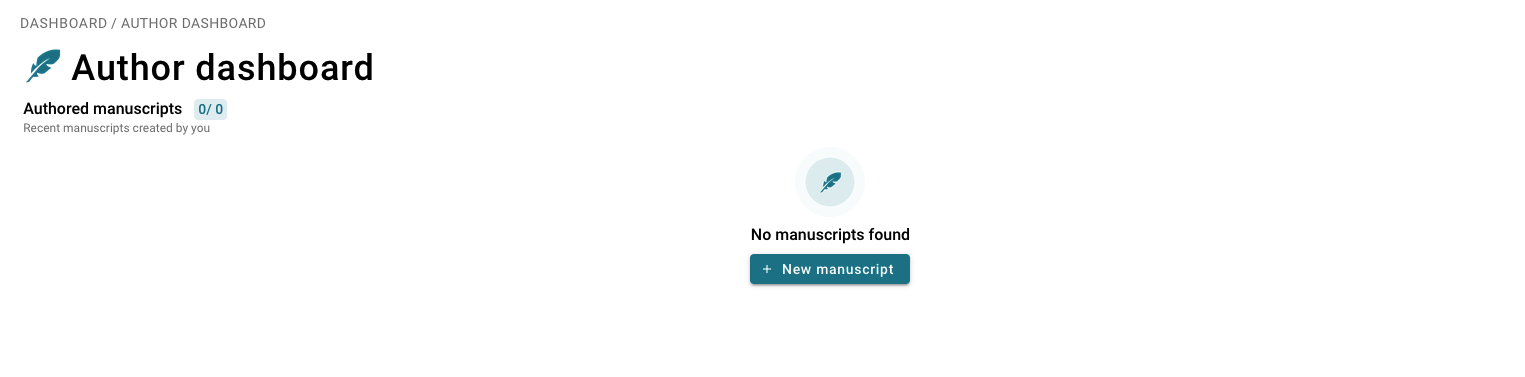 Heading explainations
Heading explainations
On the Author Dashboard you will see an array of information about each of your authored manuscripts. Below provides an overview of the different headings meanings and associated labels
| Heading | About |
| Title | This is the title of the manuscript |
| Created | Date when composing began |
| SciFree Process | What stage the manuscript/content is in within overall SciFree Process |
| Manuscript State | This is extended information about the SciFree process. Where exactly the manuscript or content is within the SciFree process. |
| Problems (Beta) | If there were automatically detected issues with the manuscript (Beta) |
| Document Extraction State |
These are descriptions of the extraction, i.e if the manuscript/content has been successfully uploaded into the tool and sections extracted for viewing. |
Interacting with an authored manuscript
To interact with one of your manuscripts within the Author Dashboard you will need to hover over the right hand side of the manuscript row you want to engage with then click on the vertical three dots to show actions. See image below.
You will now be shown a list of actions. Not all options will be available to use, these are grayed out based on the current stage of the manuscript within the SciFree process.
Note: If you are not the main author of the manuscript i.e. another researcher has composed the manuscript and you are an added author, you will not be able to utilise the 'show actions' button.
There are six actions available within the action menu. See below for an overview of these actions and when these will be shown.
| Action | Action shown when |
About |
| Delete | Process has been cancelled within Template for Manuscript page | Enables you to delete the whole SciFree process for the selected authored manuscript |
| Action | Action shown when | About |
| Compose Manuscript | Manuscript is in composing stage | This will take you through to the manuscript composing stages |
| Manuscript Submitting | When the manuscript is left in the author wizard close to submitting | If you have gone through the authoring wizard and need to leave before submitting, your manuscript will be saved here, and you click on this action to go right back to where you left. |
| Published Manuscript | Manuscript has been accepted and has been published | Will take you to the published manuscript page |
| Review Results | Review has been reviewed and results are available | Will take you to view the results of the review |
| Review Settings | You have not started the review process | When the manuscript is still under review, or you have not clicked on start review in the Review Settings page. |
Deleting authored manuscript
You can only delete an authored manuscript before it is sent to review. Once deleted, you will be unable to reverse this.
- To delete the composing process you will first of all need to cancel the process within the author composing stage 'Template for Manuscript'.
- You will now see a pop up window, where you will need to click 'Yes, Cancel now' to proceed
- You will now return back to the Author Dashboard where the SciFree Process for the Manuscript will be marked as Cancelled
- Hover over the right hand side of the manuscript row, click on the '...' then press Delete
- You will now see a pop up window, where you will need to click 'Delete' to proceed.
Comments
0 comments
Please sign in to leave a comment.